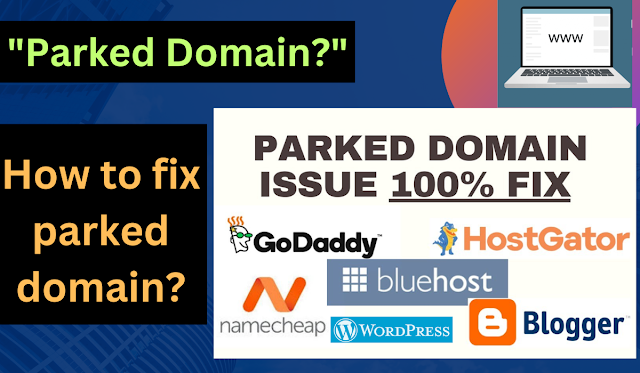Domain parking is a temporary state where the domain registrar or hosting provider may display a generic page or a placeholder page with limited information, such as advertisements or contact information, until the domain owner sets up their website or other online content. This placeholder page is often used to reserve a domain name for future use or to generate revenue through advertisements while the domain owner works on developing their website.
Fix parked domain
If you are the owner of the domain in question and you are seeing the "This domain is parked" message, you may need to set up a website or other online content associated with the domain through your domain registrar or hosting provider. You can typically do this by logging into your account with your registrar or hosting provider, and following their instructions for setting up a website or other content associated with your domain.
How to fix This domain is parked ?
If you own a domain that is showing the message "This domain is parked" and you want to fix it, here are some general steps you can follow:
Check your domain registrar or hosting provider: Make sure that your domain is properly registered and associated with a hosting account. Log in to your account with your domain registrar or hosting provider and verify that your domain is correctly configured and pointing to the appropriate DNS (Domain Name System) servers.
Set up a website or online content: If you want to have a website associated with your domain, you will need to create and upload website files to a hosting server. You can either use a website builder provided by your hosting provider or manually create and upload your own website files using FTP (File Transfer Protocol). Be sure to follow the instructions provided by your hosting provider for setting up a website.
Configure DNS settings: Make sure that your domain's DNS settings are properly configured to point to the hosting server where your website or online content is hosted. This typically involves setting up DNS records such as A records, CNAME records, or NS (Name Server) records to correctly route traffic to your website.
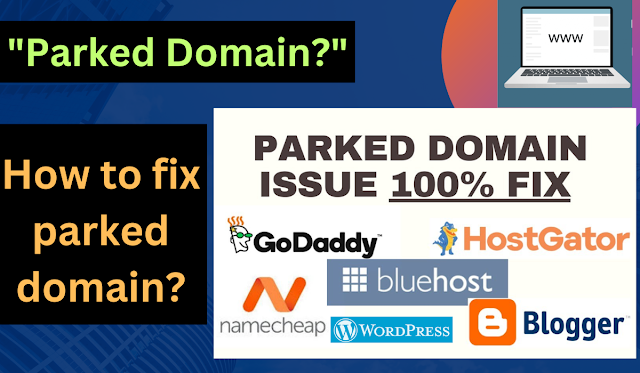 |
| How to fix parked domain? |
Publish your website or online content: Once your website or online content is set up and your DNS settings are properly configured, publish your website or content to make it live on the internet. Test your website to ensure that it is accessible and functioning correctly.
Wait for DNS propagation: Keep in mind that DNS propagation, the process of DNS changes being propagated across the internet, can take some time. It may take several hours or even up to 48 hours for DNS changes to fully propagate and for your website to be accessible to all users.
Seek technical support if needed: If you encounter any issues or difficulties during the process, don't hesitate to contact your domain registrar or hosting provider for technical support. They should be able to provide assistance and help you resolve any issues.
Please note that the specific steps and procedures may vary depending on your domain registrar, hosting provider, and the type of website or online content you want to set up. It's important to refer to the documentation and support resources provided by your specific domain registrar and hosting provider for accurate and up-to-date instructions.
New Domain Showing Your domain
If you see the message "Your Domain is parked free, courtesy of GoDaddy.com" after connecting your domain with your web hosting, it may be due to a default placeholder page provided by GoDaddy when a website has not been set up yet. Here are some steps you can take to resolve this issue:
Clear your browser cache: Sometimes, your browser may still be showing the old cached version of the webpage. Clearing your browser cache can help ensure that you are seeing the most updated version of your website.
Verify your DNS settings: Double-check your DNS settings to ensure that they are correctly configured to point to your web hosting server. This typically involves setting up A records, CNAME records, or NS (Name Server) records as per your hosting provider's instructions.
Check your web hosting account: Make sure that your web hosting account is properly set up and configured. Ensure that you have uploaded your website files to the correct directory on the hosting server, and that the files are properly named (e.g., index.html, index.php) to be recognized as the default file for your website.
Contact your hosting provider: If you are still experiencing the issue, it's recommended to contact your web hosting provider for assistance. They may be able to help you troubleshoot the issue and ensure that your website is properly configured and accessible.
Update your website files: If you have already uploaded your website files to your hosting server, ensure that they are correctly configured and coded. Double-check file names, file extensions, and file paths in your website files to ensure they are correctly pointing to your web pages.
Be patient: DNS propagation can take some time, so be patient and wait for the changes to fully propagate across the internet. It may take several hours or even up to 48 hours for the changes to take effect.
It's important to note that the specific steps and procedures may vary depending on your web hosting provider, and it's recommended to refer to their documentation and support resources for accurate instructions.
If you have registered your domain with GoDaddy and you are seeing the "Your Domain is parked free, courtesy of GoDaddy.com" message, it is likely because domain forwarding or domain parking settings are enabled in your GoDaddy account. To resolve this issue, you can follow these steps:
Sign in to your GoDaddy account and go to "My Domains" section.
Find the domain name for which you want to disable domain forwarding or domain parking, and click on the domain name to access the domain settings.
Look for the "Manage DNS" or "DNS Management" option and click on it to access the DNS settings for your domain.
Scroll down to the "Forwarding" section, which may be located at the bottom of the page.
In the "Forwarding" section, check if there is any domain forwarding or domain parking settings enabled. If there is, click on the settings to disable them.
Save your changes.
After disabling domain forwarding or domain parking, your domain should no longer show the parked page and should start pointing to your desired website or content hosted on your web hosting server.
It's important to note that DNS propagation can take some time, so it may take a few hours or even up to 48 hours for the changes to take effect and for your website or content to be accessible without the parked page. If you continue to face issues, it's recommended to contact GoDaddy support for further assistance.
Sign in to your GoDaddy account and go to "My Domains" section.
Find the domain name for which you want to set up domain forwarding, and click on the domain name to access the domain settings.
Look for the "Manage DNS" or "DNS Management" option and click on it to access the DNS settings for your domain.
Scroll down to the "Forwarding" section, which may be located at the bottom of the page.
Click on the "Add" button to add a new domain forwarding rule.
In the "Forward to" field, enter the URL of the website or content that you want your domain to forward to. Make sure to include "http://" or "https://" at the beginning of the URL, depending on whether your website has an SSL certificate or not.
Choose the "Permanent (301)" option for the forward type. This indicates that the forwarding is permanent and helps with search engine optimization (SEO) by passing on the ranking value of the original domain to the forwarded domain.
Choose the "Forward Only" option for the settings. This ensures that the domain only forwards to the specified URL and does not mask or hide the forwarded URL.
Click on the "Add" button to save your domain forwarding settings.
After setting up domain forwarding, your domain should start redirecting to the specified URL according to the settings you have chosen. Please note that DNS propagation can take some time, so it may take a few hours or even up to 48 hours for the changes to take effect. If you continue to face issues, it's recommended to contact GoDaddy support for further assistance.
.png)

.png)